Setting up Autopilot
Autopilot Overview
To get started, navigate to our Autopilot page here: Autopilot Social Automation
Before you begin
Autopilot is a Premium feature and you must have a Premium or Elite plan to be able to use Autopilot
Setting Up Autopilot
Getting Started
Navigate to the Autopilot option under the Publishing List. Click on 'Autopilot,' and then select 'Get Started' or 'Configure your Autopilot.'
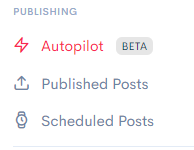

Step 1: Select your Profiles
Select one or more social media accounts to publish to. There is also an option to add more profiles.

Step 2: Make it Relevant
Configure your industry and location so we can make sure to schedule relevant content. You have the option to choose between Mortgage and Real Estate.

Step 3: Choose your content
Select at least one post category from the following options:
- This or That
- Tips & Hacks
- Lifestyle
- Quotes & Inspirations
- Question Prompts
You also have the option to include Holiday Posts. These posts may include religious holidays, non-official holidays, and more. Keep in mind that we will only schedule posts for holidays that land exactly on one of your selected posting days.

Step 4: Posting Frequency
In this step you can configure the days and times posts should publish. To optimize your posting frequency take a look at your Instagram Insights and see when your audience members are most active.

Step 5: Branding Bars
Here you can configure branding bar usage for each social media account. For example, you may want to display branding bars on your Instagram page but not on your Facebook page.

Step 6: Start Date
This step will allow you to select the date on which your automatic posting schedule begins.

Start your Autopilot!
Congratulations you have taken one step towards greater efficiency and a less stressful workload. We will email you when your content is ready to review for the upcoming month so until then just sit back and relax and let Autopilot do the work for you.
Auto-Approval
You can select this option if you want a more hands-off experience. With this feature selected posts will publish automatically with or without your review. You can always change this setting later if you change your mind.

