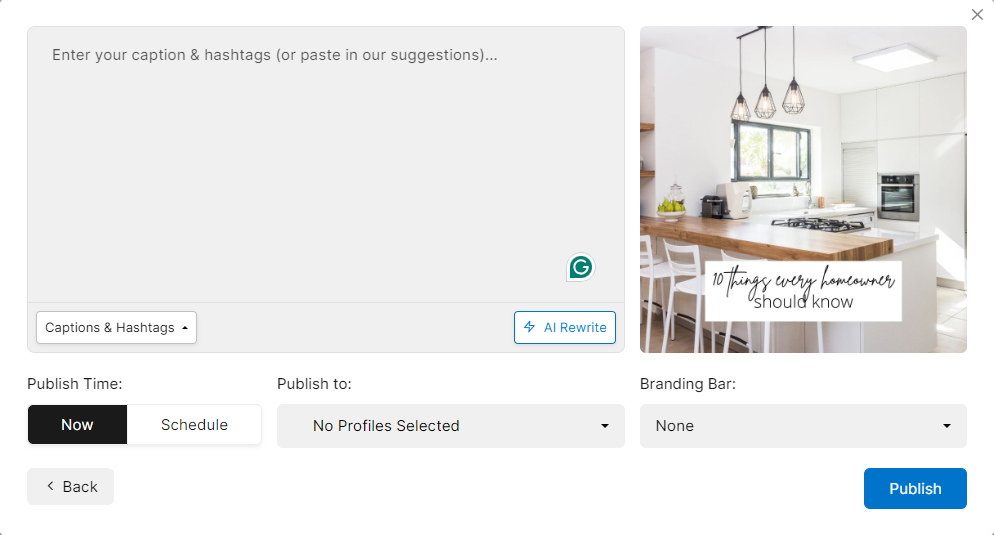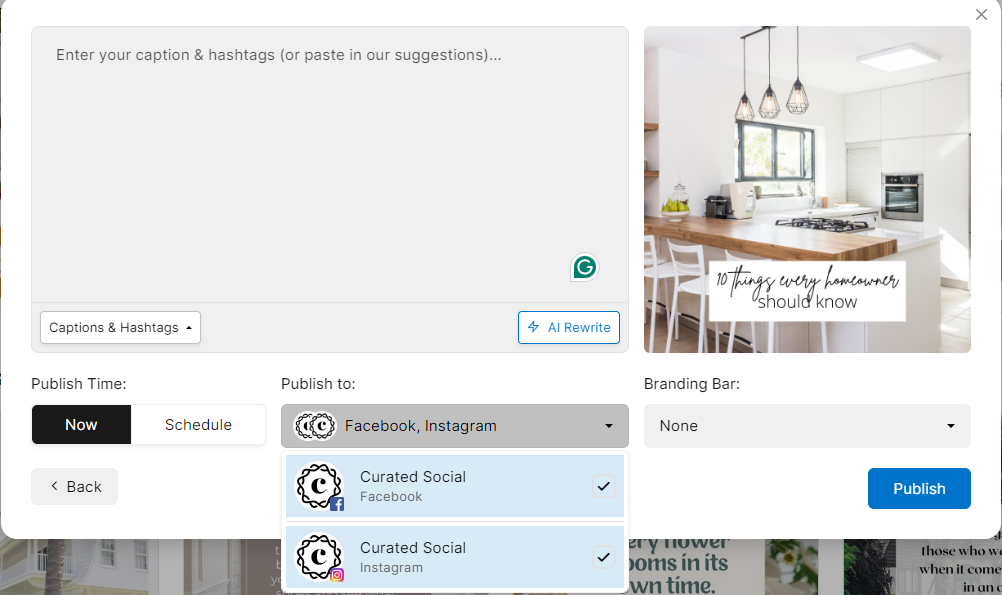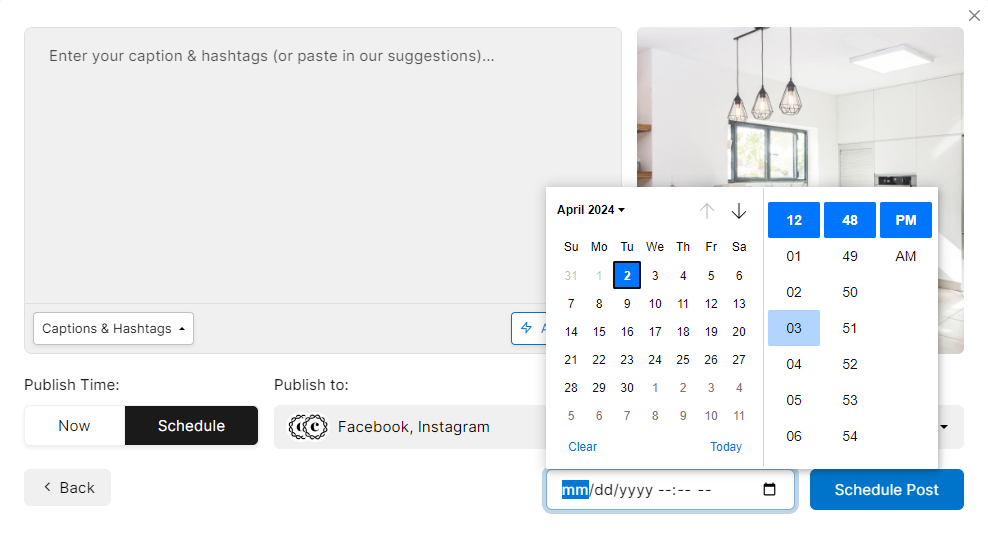Scheduling Ready-To-Post Content (New UI)
Schedule our ready-to-post social media content to Facebook, Twitter, LinkedIn, and Instagram from one location with our publishing tools.
Before you begin
Premium Membership is required. Scheduling any content is a Premium feature and you must have a Premium plan to be able to schedule any posts
Make sure you’ve already added your social accounts to Curated Social. To learn more, see Connecting Social Media Accounts
Select your content
Choose the ready-to-post content you want to publish to one or more of your social pages and click the graphic to access the publishing tools. This opens the preview window. To continue the process, click the blue "Create Post" button for the next steps.
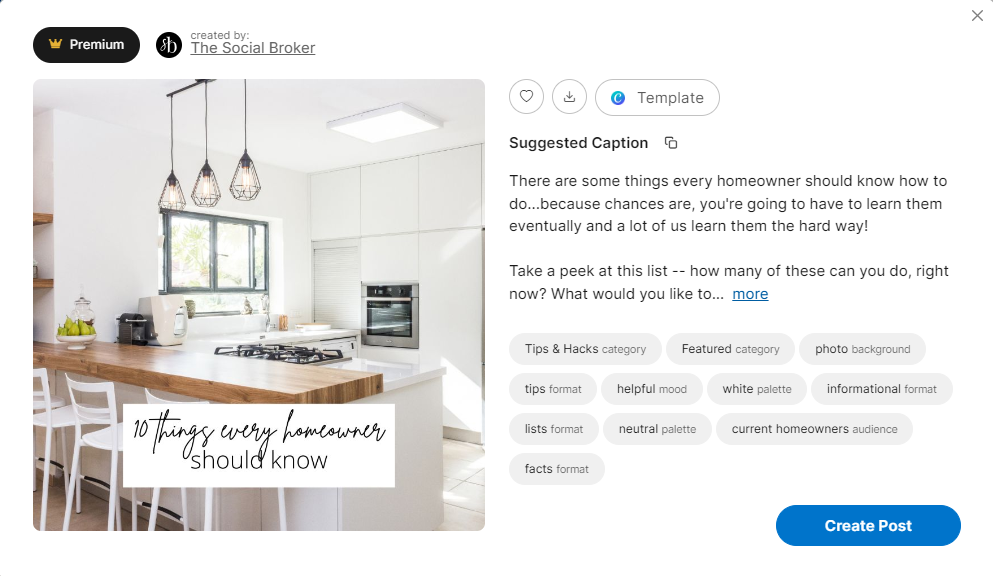
Publishing
The next screen will have a couple of options depending on how many social profiles you have connected and if you want to edit the provided caption and hashtags.
You can populate the text field with either the suggested caption or hashtags or both. You can also add in your custom hashtags as wel. If you want to use our suggested caption and hashtags, simply click the "both" button to populate the text area with the text.
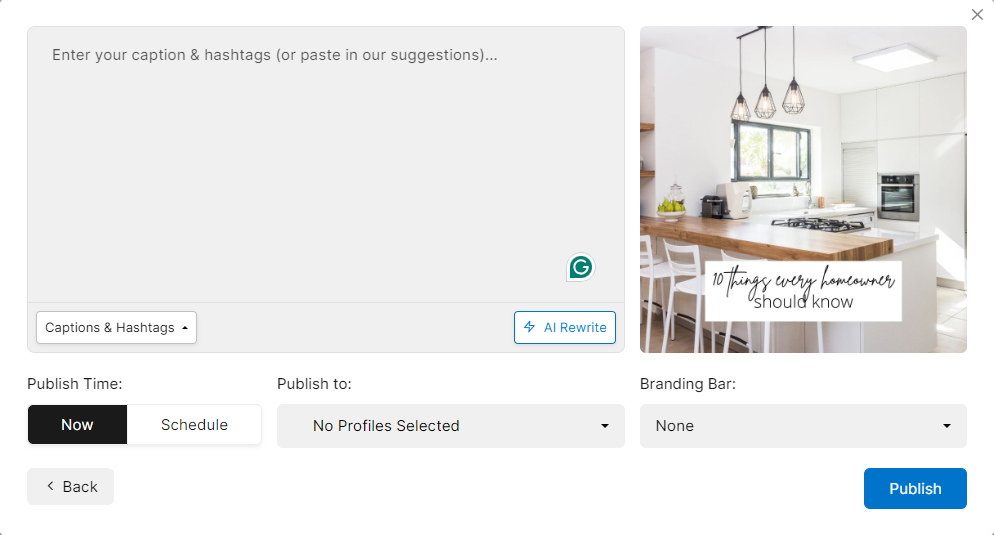
- If you have more than one social profile connected, you can click on the dropdown to select the page or pages you want to publish to.
- Once you select your pages, you can use the Branding Bar drop down to choose your preferred branding bar for that post.
- You can also rewrite the caption using our AI Rewrite feature.
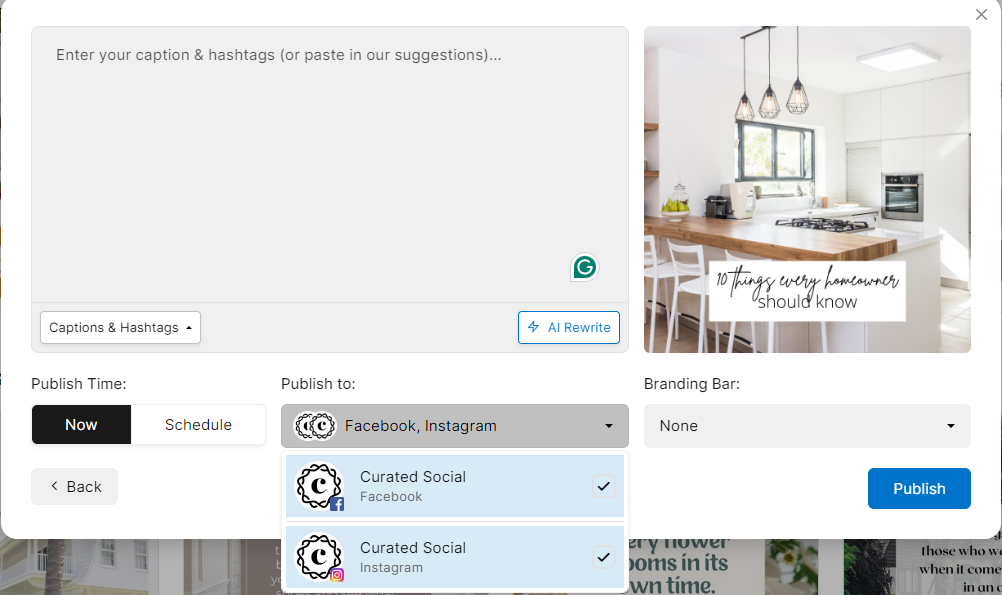
- Once you've selected your page(s) you want to publish to, the last step is to choose your Publish Time. On the left hand side, you can choose to publish now or schedule it for later. If you choose to publish now, press publish when you're ready to post.
- If you choose to schedule it for later, pick your prefered date and press "Schedule Post".
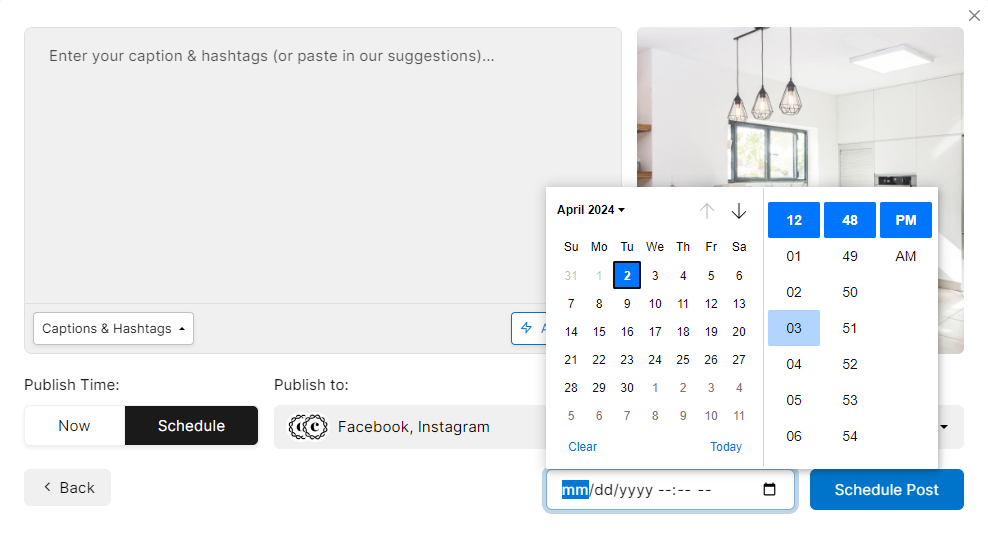
Confirmation
After clicking the "Post" button, you'll get to the confirmation screen. From here you can view the post on your page, view all your published posts or "publish again."
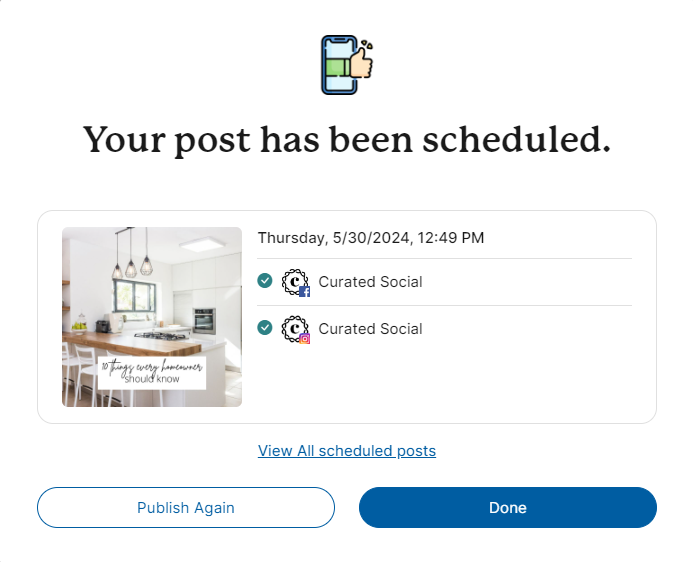
PRO TIP: you can now schedule to multiple pages at once. Click each profile you would like to schedule the graphic to and it will automatically post to those channels.